Calendly is an easy-to-use scheduling appointment tool with a very elegant and intuitive user interface. As a Calendly user you can set the availability and allow invitees to schedule an individual appointment or a group appointment. Appointments may be different in nature, they may be an individual course, a consultation, a group webinar and so on.
Integration is key to having consistent information in a single place. Thats where Flexie comes into the scene with its powerful Dynamic Endpoints that can get anything and transform it into structured information.
Getting an appointment from a prospect or a customer and bring it in Flexie. Structure the information the way you want to see it by using workflow logical conditions. Under a lead or contact you can see all its activity, set up tasks with a due date and setup workflows to organise reminders and also check for cancelations.
Integration Steps
As a first step to this Flexie – Calendly integration, we have to subscribe to Calendly Webhooks.
As Calendly does not offer an interface to add the URL where we want to receive real time events, we have to use some commands.
We can subscribe to:
- Invitee Created event, fired when a Calendly event is scheduled.
- Invitee Canceled event, fired when a Calendly event is canceled.
To create the subscription we need the Calendly API Key, the event we are subscribing to, and the URL where Calendly will send webhooks.
You can find Calendly API Key when you navigate to Your Account -> Settings
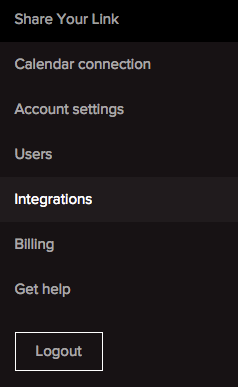
Copy the API Key.
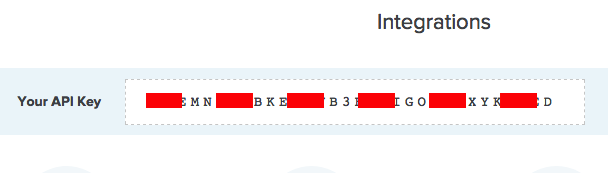
Now to setup the URL where Calendly will send webhooks, go to Flexie CRM and create a workflow that starts from a Virtual Entity and set a Listener as a Workflow Source.
Add a Dynamic Endpoint to receive HTTP payload from third party applications like Calendly in this case.
Copy the Dynamic Endpoint URL, Save and Close the workflow.
Cool, now we have the three requirements to create a successful subscription.
We can execute a CURL command to subscribe as described below:
curl \ --header "X-TOKEN: Your Calendly API Key" \ --data "url=Your Flexie CRM Dynamic Endpoint URL" \ --data "events[]=invitee.created" \ --data "events[]=invitee.canceled" \ https://calendly.com/api/v1/hooks
Or we can send a HTTP POST request with Postman. Place the Calendly API Key in the X-TOKEN key.
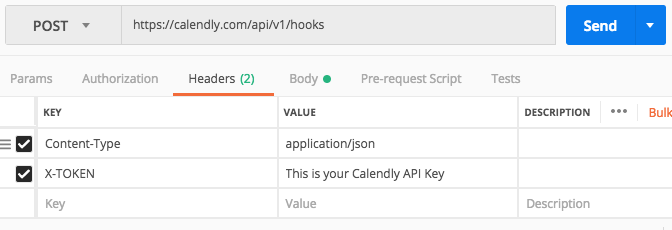
In the Body of the request, you set the Flexie CRM Dynamic Endpoint URL where you will receive event payload, and the subscription type.
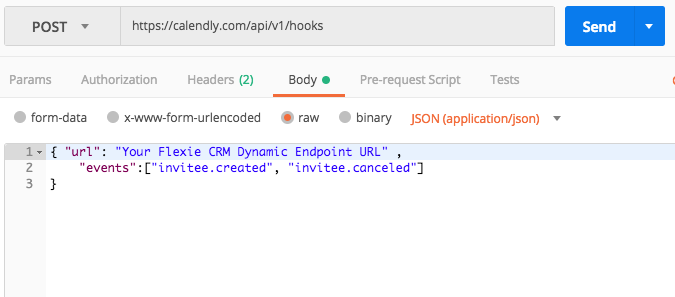
Hit the Send button to complete the subscription. To test out, go ahead and create an event in Calendly.
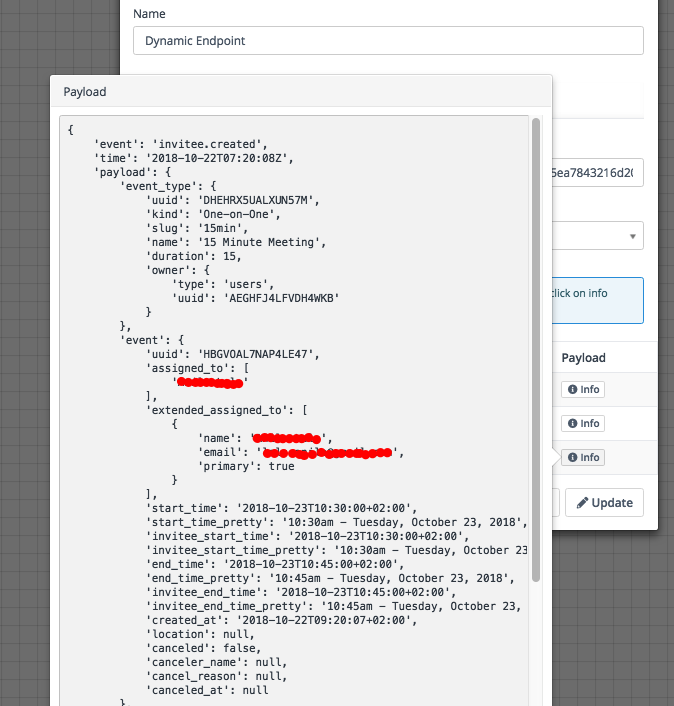
After the payload is received, you can create your own actions. You can create a Lead, set a task for it, create a reminder for the event by scheduling an Email, a Note or a text message.
To stay updated with the latest features, news and how-to articles and videos, please join our group on Facebook, Flexie CRM Academy and subscribe to our YouTube channel Flexie CRM.

