You can Create, Edit, Clone, Preview and Delete forms directly in the main Forms grid. We have discussed how to Create a Form and now will see how to actually modify and perform other operations on Forms.
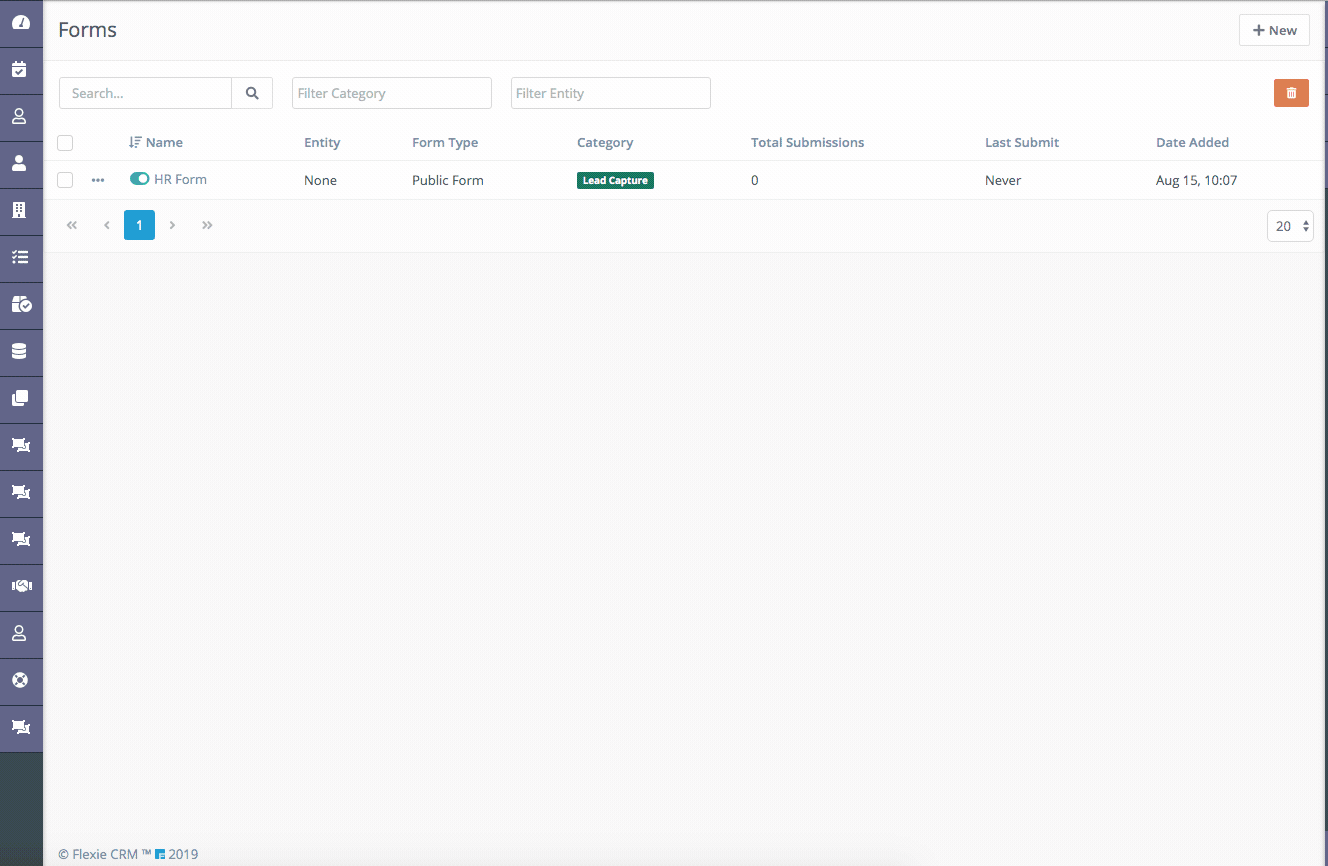
Edit Forms
To Edit a form click on the form name and then click on Edit or you can click on the action icon in the main form grid and click on Edit. You will be sent to the form builder to modify your form.
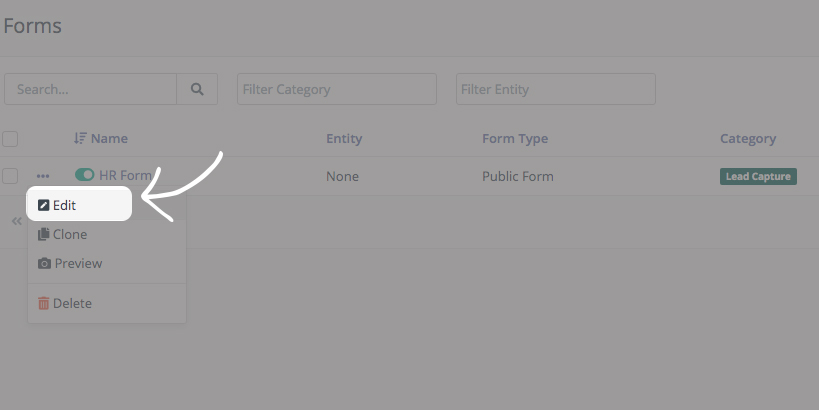
Clone Forms
Cloning a form works the same way as the clone function in Email Templates, Workflow, it copies the form to a new one and send you to the form builder for further editing.
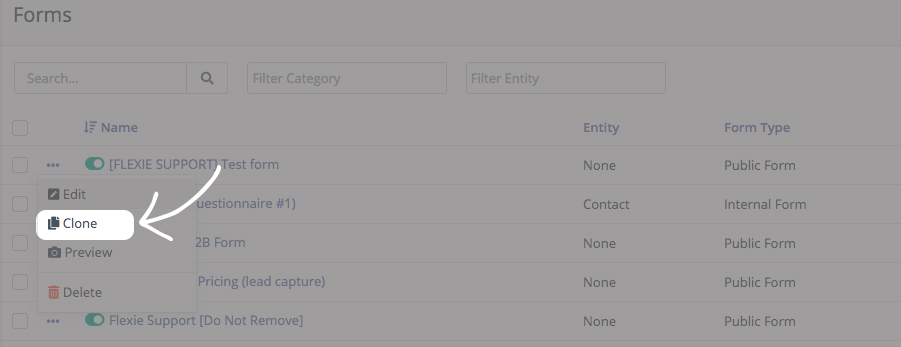
Preview Forms
Previewing forms will open a new tab and show a real preview of how your forms will look like when others see it.
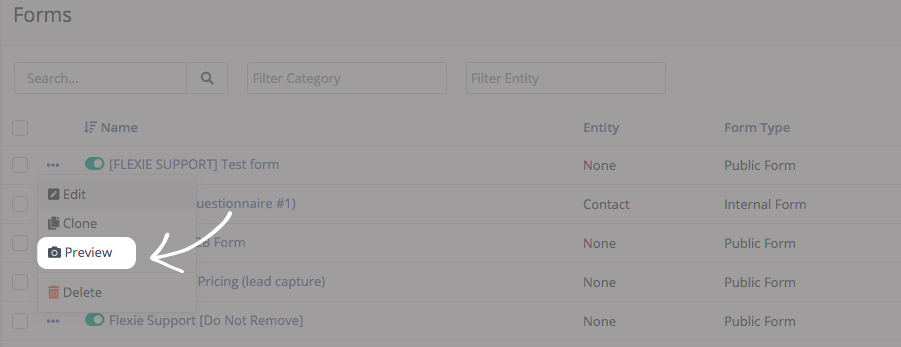
Delete Forms
If you delete a form, you cannot get it back, so we advice to be careful when deleting a form.
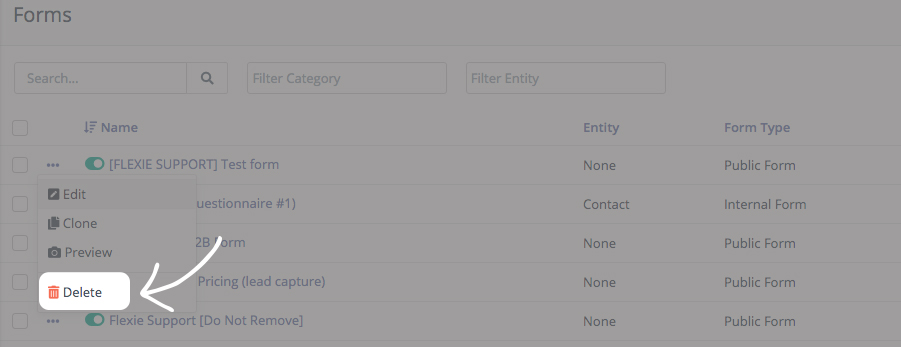
NOTE: You can also use the small green switch in the left of each form name to switch off a Form in Flexie. When switched of you won’t be able to receive more form submissions and you can’t preview the form.
To stay updated with the latest features, news and how-to articles and videos, please join our group on Facebook, Flexie CRM Academy and subscribe to our YouTube channel Flexie CRM.

