Forms are widely used because they capture useful information and can be included pretty much everywhere. To receive cases from forms you just need to create a form in Flexie CRM with the most important components that will cover all case details.
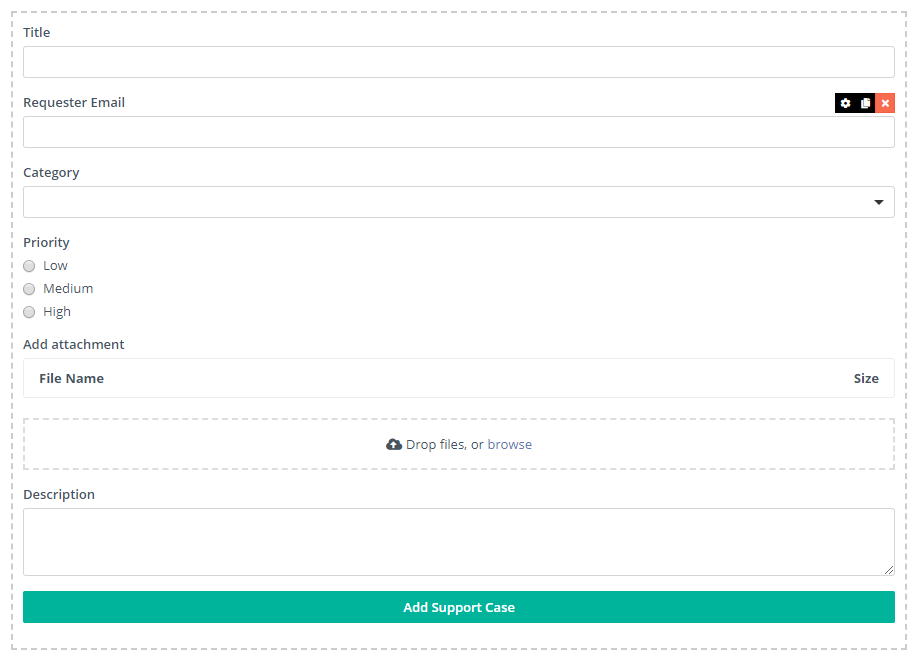
In the example form we have made the Requester Email a hidden field. This field should be filled programmatically and it will not show in the general form. Then we will map the case created with a Lead, Contact or Account. If we capture cases from anonymous users then you display the Requester Email field in order for them to fill it.
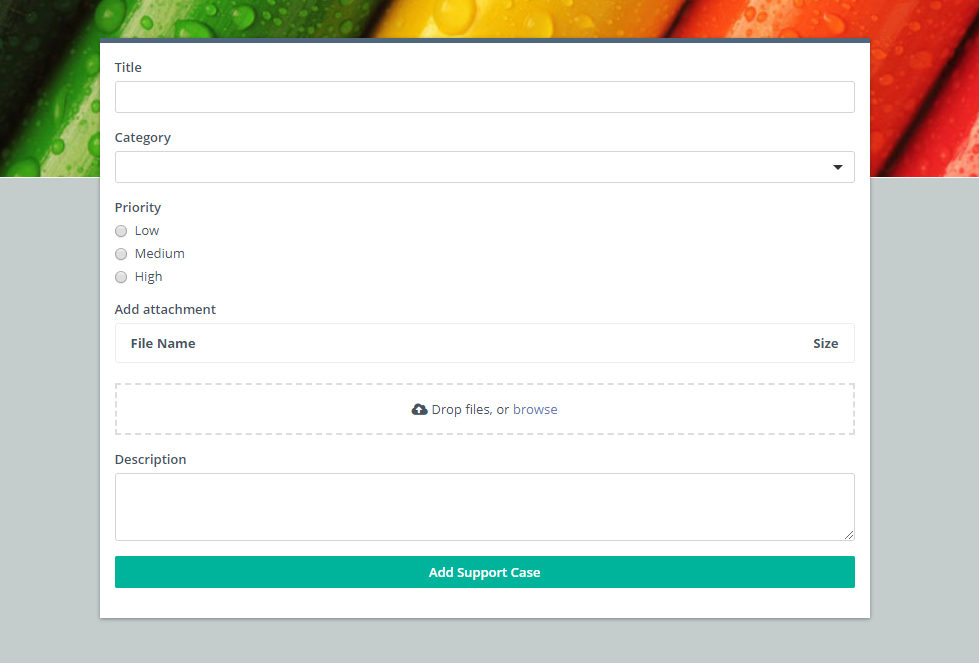
As explained in Advanced Form Configurations guide we define a querystring for our Requester Email hidden field and then we can use the JavaScript method FlexiePrefillComponents to assign a value to it.
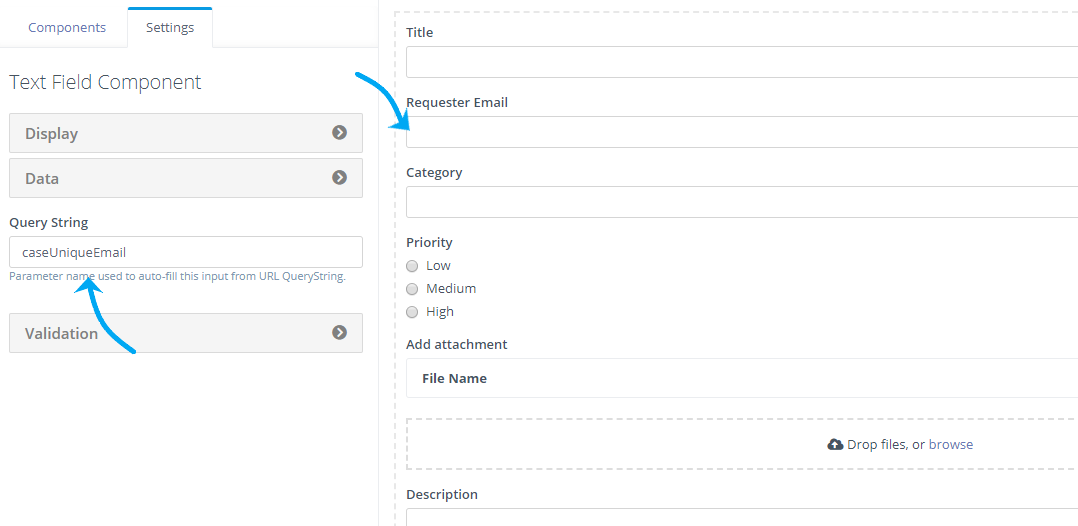
After completing our form we go on and Save. A public URL and the JavaScript snippet will be generated.
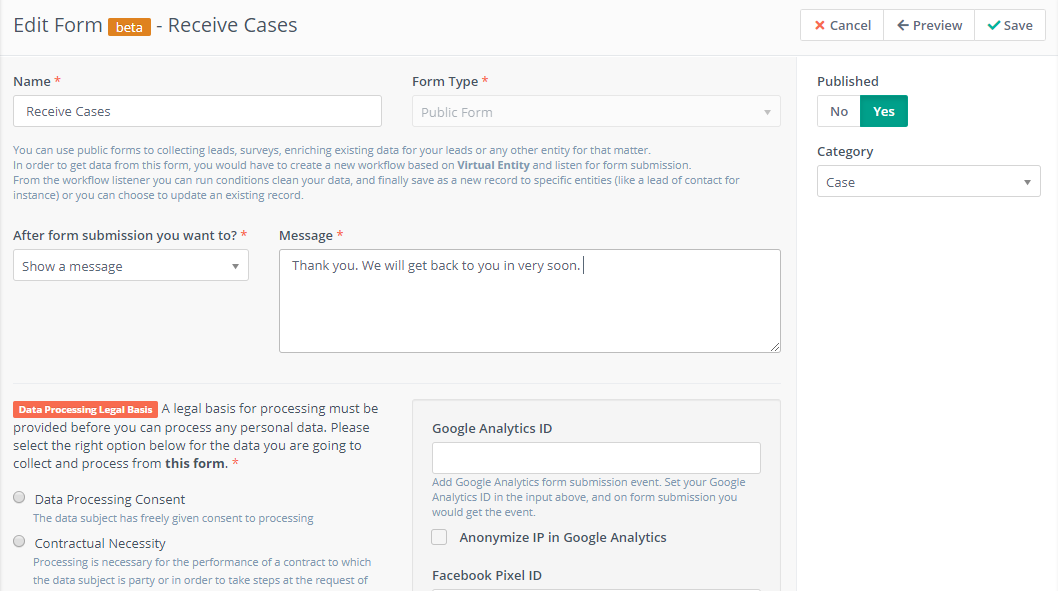
You can copy the JavaScript snippet and paste it where you want the form to show in your Website or Web Application.
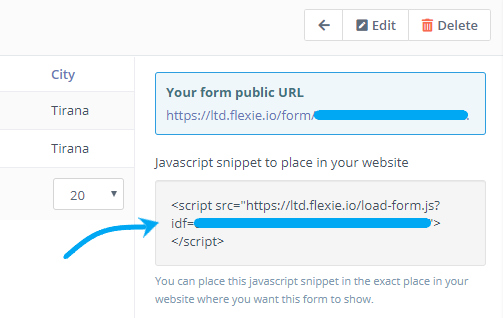
Below you can see a simple example how to insert your snippet and how to add your own values to the Requested Email input with a querystring “caseUniqueEmail” alias.
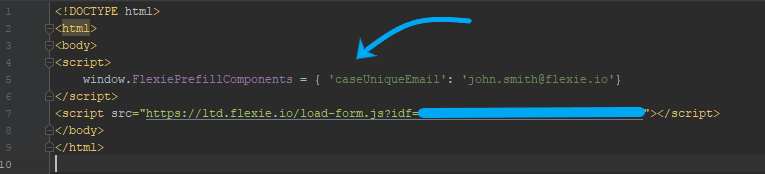
We have defined a static value which you can replace with an email address coming from your application. You can create many hidden fields in Flexie Forms and assign a querystring alias and assign a value to it via FlexiePrefillComponents object.
This is a good way to capture important data that exits in your Website or Web Application, assign it to hidden fields programmatically and spare your customers time to fill unnecessary inputs.
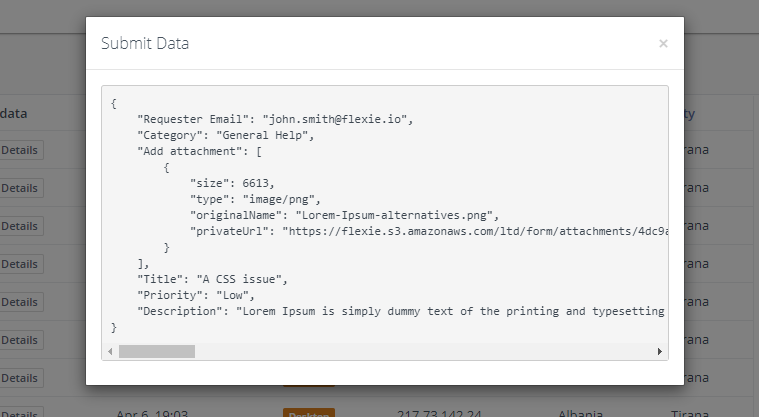
Public Form Submission Event
Create a Workflow starting from a Virtual Entity, add Public Form Submission event and select the form you created to receive cases.
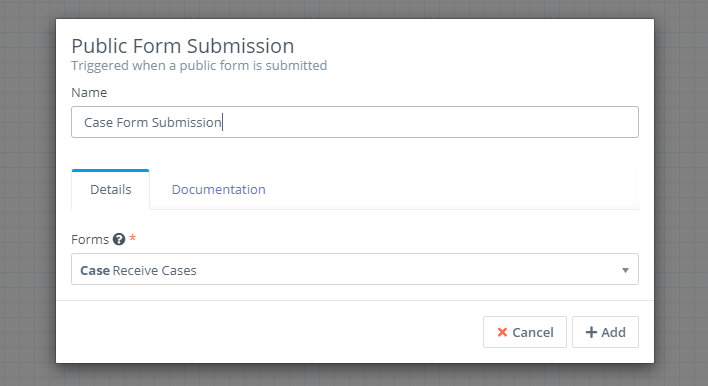
A basic workflow example is shown below where after the form is submitted and data is available for further processing, a case is created.
Some of the important default fields for a Case listed as follows:
Requester Type – Name of entity e.g contact, lead, account or deal
contact (In this example we mapped the case with a Contact).
Requester Id – The Id of the entity record.
{{findOne('contact', 'email', __data.form_submission.data['Requester Email']).id}}
Public Reply – The Public Message that will be displayed in the Case Timeline.
{{__data.form_submission.data['Description']}}
Public Reply Attachments – In case there is a file attachment it will be displayed at the bottom of the Public Message
{{__data.form_submission.data['Add attachment']|map(o => {size: o.size, mime_type: o.type, original_filename: o.originalName, remote_filename: o. privateUrl})|json_encode|raw}}
Title – Title of the case set in the form
{{__data.form_submission.data['Title']}}
Category – Category field set in the form
{{__data.form_submission.data['Category']}}
Priority
{{__data.form_submission.data['Priority']}}
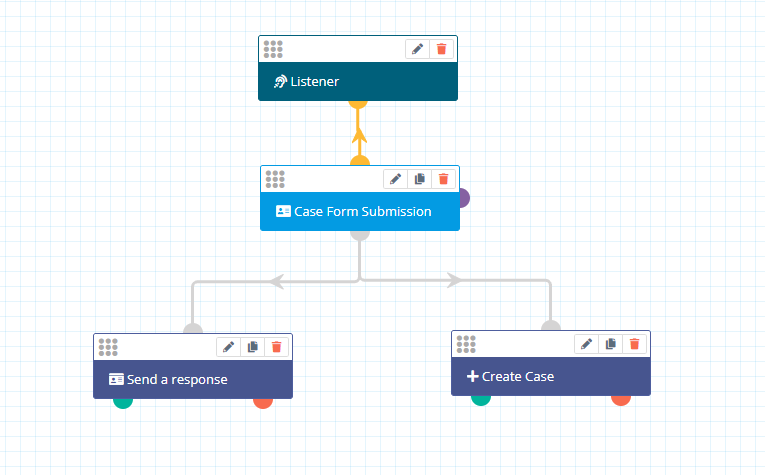
The timeline of the newly created case should display all the information captured from the form.
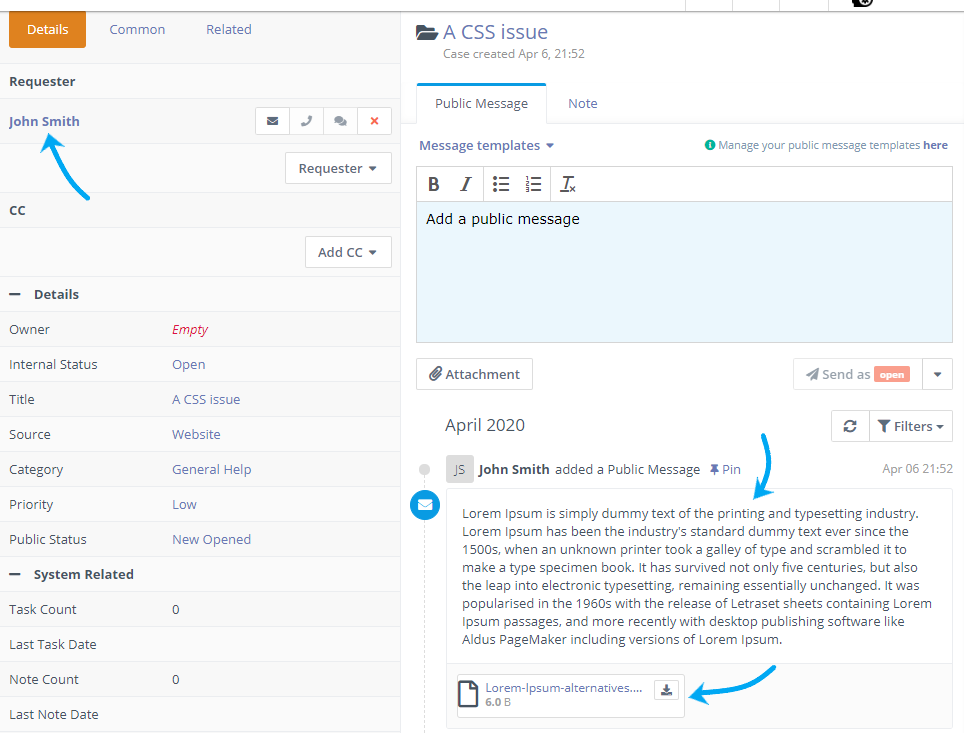
To send an automatic response to the Requester of the newly created case, you can use a simple two-step workflow, starting from the Case entity with an Entity Event as a source and listen for Record Created event.
When the case is created, add the action Send case reply and select one case template to be sent as an auto-response.
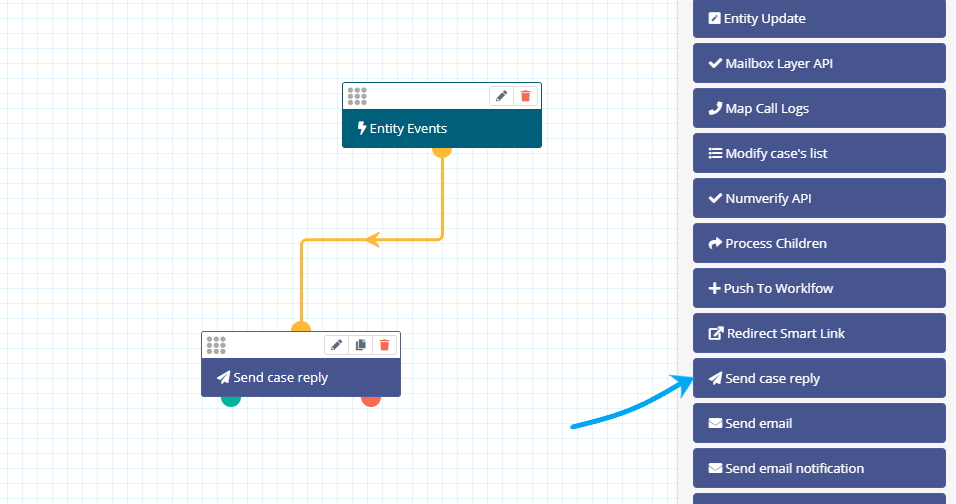
List user’s cases
If you include the Cases form inside your Website or Web Application and your customers are also the main Requestor of your cases, you can also list all their opened cases.
This way the Requestor can see the Status of their case. Their case status is the equivalent to the Public Status where you can change depending on your demand.
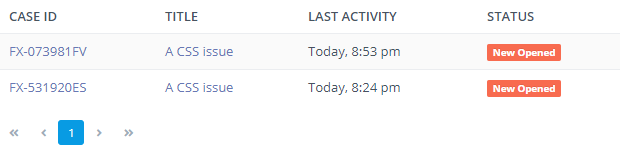
The URL for fetching all your Requestor’s cases is:
https://[your-flexie-instance].flexie.io/cases/list/md5(unique-field)/md5(unique-field-value)
After you generate the MD5 Hash of the unique-field and unique-field-value the final URL should be something like:
https://[your-flexie-instance].flexie.io/cases/list/c786a0b4a39efab23731c7ebc/c39ae739d495fcc0c12863c576ef141a
MD5(email) = c786a0b4a39efab23731c7ebc
MD5(john.smith@flexie.io) = c39ae739d495fcc0c12863c576ef141a
In this example we mapped the Case with a Contact. Contact’s email field is a unique identifier field which can be used to fetch all their cases.
To stay updated with the latest features, news and how-to articles and videos, please join our group on Facebook, Flexie CRM Academy and subscribe to our YouTube channel Flexie CRM.

