Importing huge volumes of data from external resources to your CRM is one of the best ways to ensure that sales, marketing and other work processes go as smoothly as possible. You can import data stored in databases, spreadsheets, or other systems to Flexie CRM. This way, you keep track of all relevant information in one place.
To import leads, accounts, contacts and deals, you first have to make sure the files are complete and accurate. You should also make sure the files you import are in a CSV (comma separated values) file format. There is also a file size limit you cannot exceed when importing data.
The maximum file size allowed is 50 MB.
To import leads, simply go to Leads page in the top right corner and click Import.
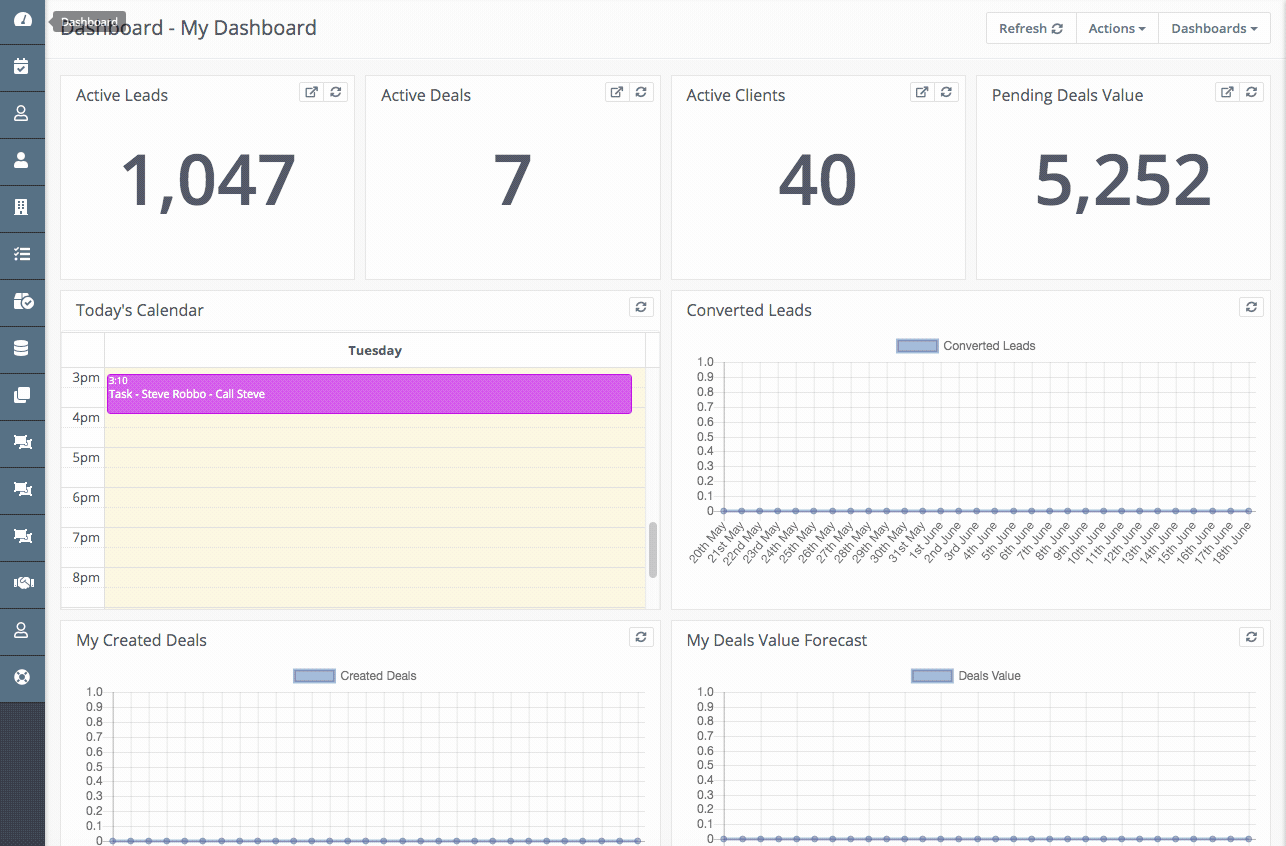
Choose the file you want to import and then click Upload.
Matching the columns from your imported file to account fields is crucial. In order to carry out the import process successfully, you need to make sure that the fields in your CSV file match the fields in Flexie CRM.
The column names in your file that are the same in Leads entity will be mapped automatically.
You can distribute over a specific user, and then choose to run a manual workflow on the records you just imported.
NOTE: Before you complete the import process, you should specify the legal basis in order to process the data. .
After import, you can see each imported file log in the Import History page.
To stay updated with the latest features, news and how-to articles and videos, please join our group on Facebook, Flexie CRM Academy and subscribe to our YouTube channel Flexie CRM.

