Nowadays data is continuously growing faster and it will continue its explosion in the next few years. For our good data we need to collect, correct and append as much as possible meaningful information in order to refine/
Enriching existing information is easily achievable within Flexie CRM. You have the right tools to detect bad information and ask your lead or contact to update it. At the end of the day we are all humans and human errors are something that do happen. If you enrich our data you can have a more accurate and personalized information, which you can use to create customized messaging and communication that will help your business connect and engage with the end customers. Incorrect and incomplete data can have a big impact on overall revenue of your business.
Complete data with Flexie CRM
You can give and take information in many channels, all of which will serve to build a relationship between you and your customer. All channels can be used based on where they are more effective. You use email communication for different purposes, but for example Flexie CRM Push content would be more effective when it comes to enrich customer information. Lets say you don’t have your customer mobile phone so you cant send them sms notifications, what would be more effective to get their mobile, asking them with email or pushing a form when they visit your site? When a customer visits your site, he is approaching you and you can ask them to complete some missing data about them.
To track customers within your site, you can include Flexie CRM tracking script. When a customer returns tracking snippet will make sure to uniquely identify your customers. At the moment that you identify your customers, you can listen to events and automate processes by using Flexie CRM Workflows and push customized content.
Lets create a simple case where you ask your Leads their mobile phone number that you don’t have recorded.
What we need to achieve this in Flexie CRM are listed below and we will walk through each step:
- A form for the Lead to fill what we ask them
- Create a Push Content with type Form (As you are asking the Lead to input information you will push a form)
- A workflow that will listen Lead site visits
Create form
Lets create a simple form and name it “Add Lead mobile phone”.
To get Lead mobile number, you have to add an input for the mobile number and match it with the field Mobile phone in Leads Entity and make this field required.
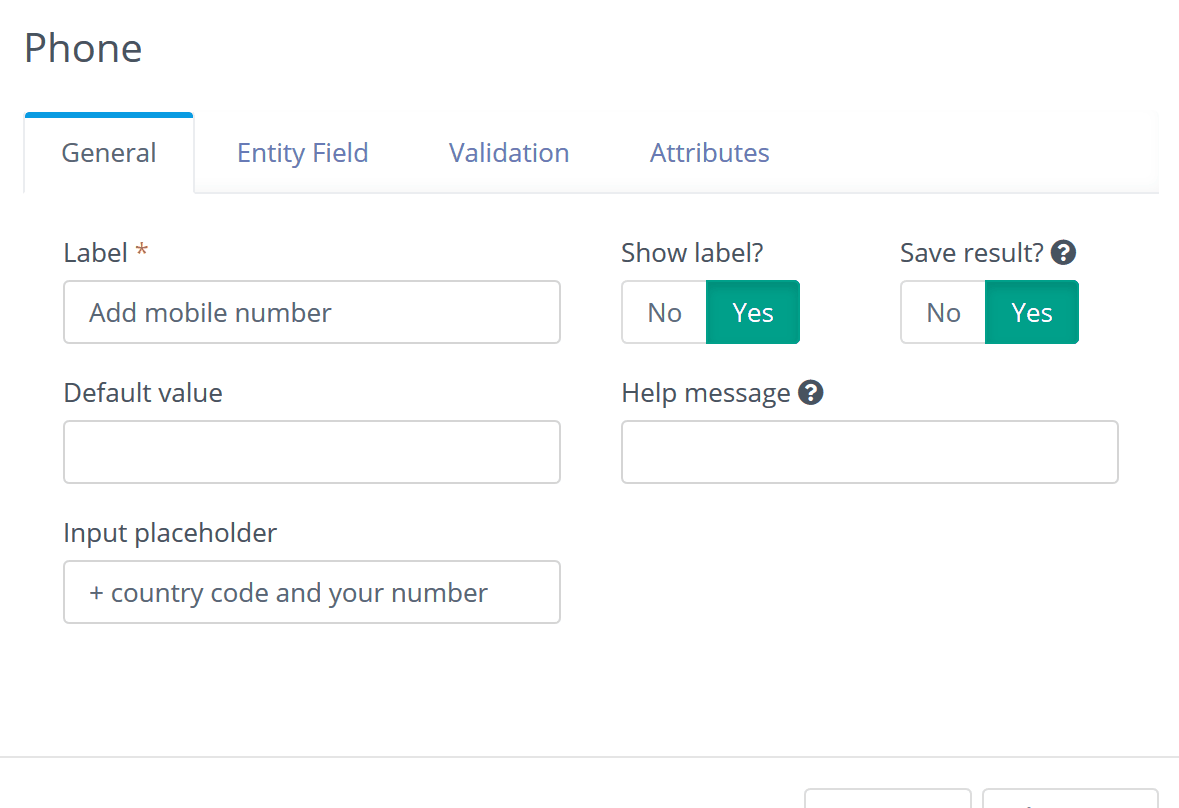
Create a hidden field that will hold is Lead email address so you know to whom belong this mobile number.
The hidden field, in this case the lead email, is needed to update your Lead phone number. This way you know that this number belongs to this Lead. Create the Email hidden field and match it with the field Email field in Leads Entity.
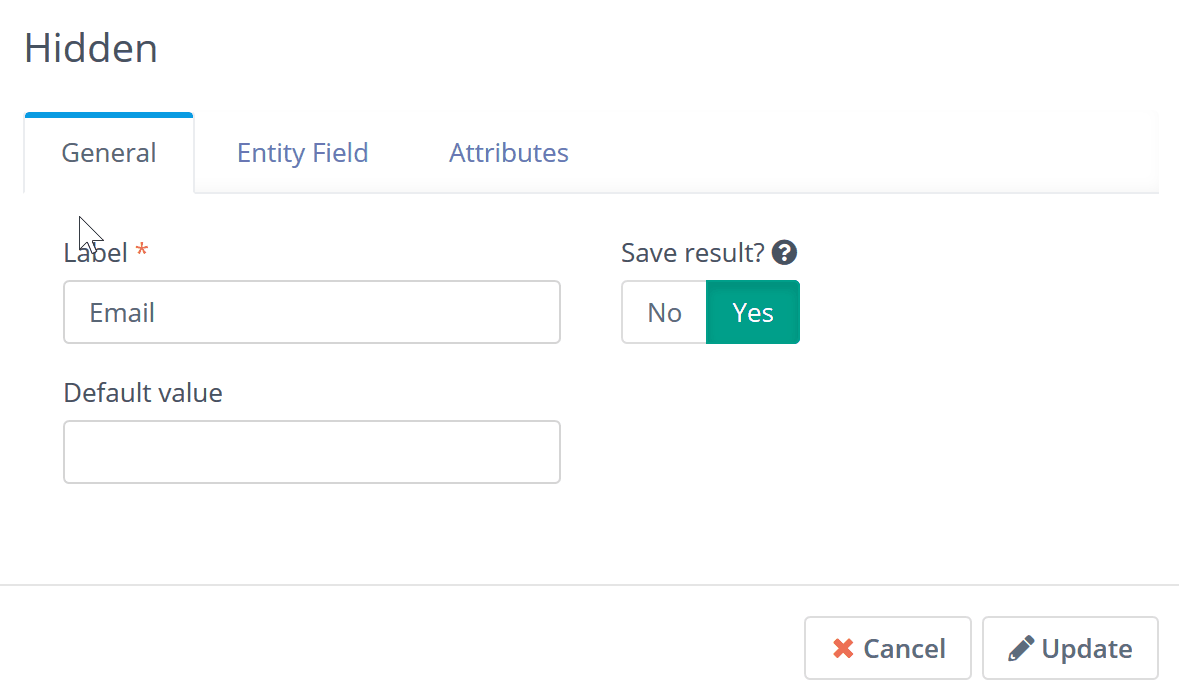
After saving the form it will have the fields shown like the following screen.

Create Push Content
Go to Push Content and click New. The following screen will appear, and you will choose on which entity you need to push content and what type of content you will show them.
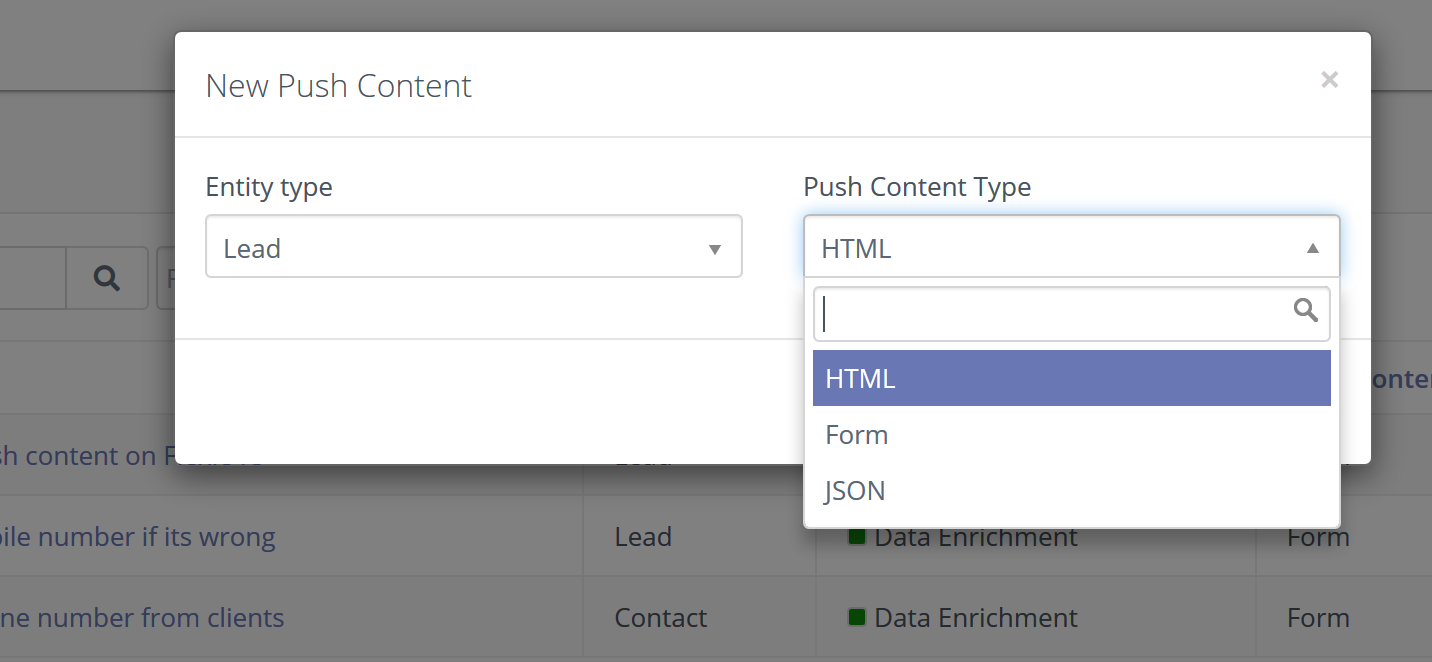
To collect their mobile phone, you need to have an input for them to write down their number so the appropriate type in this case would be a form.
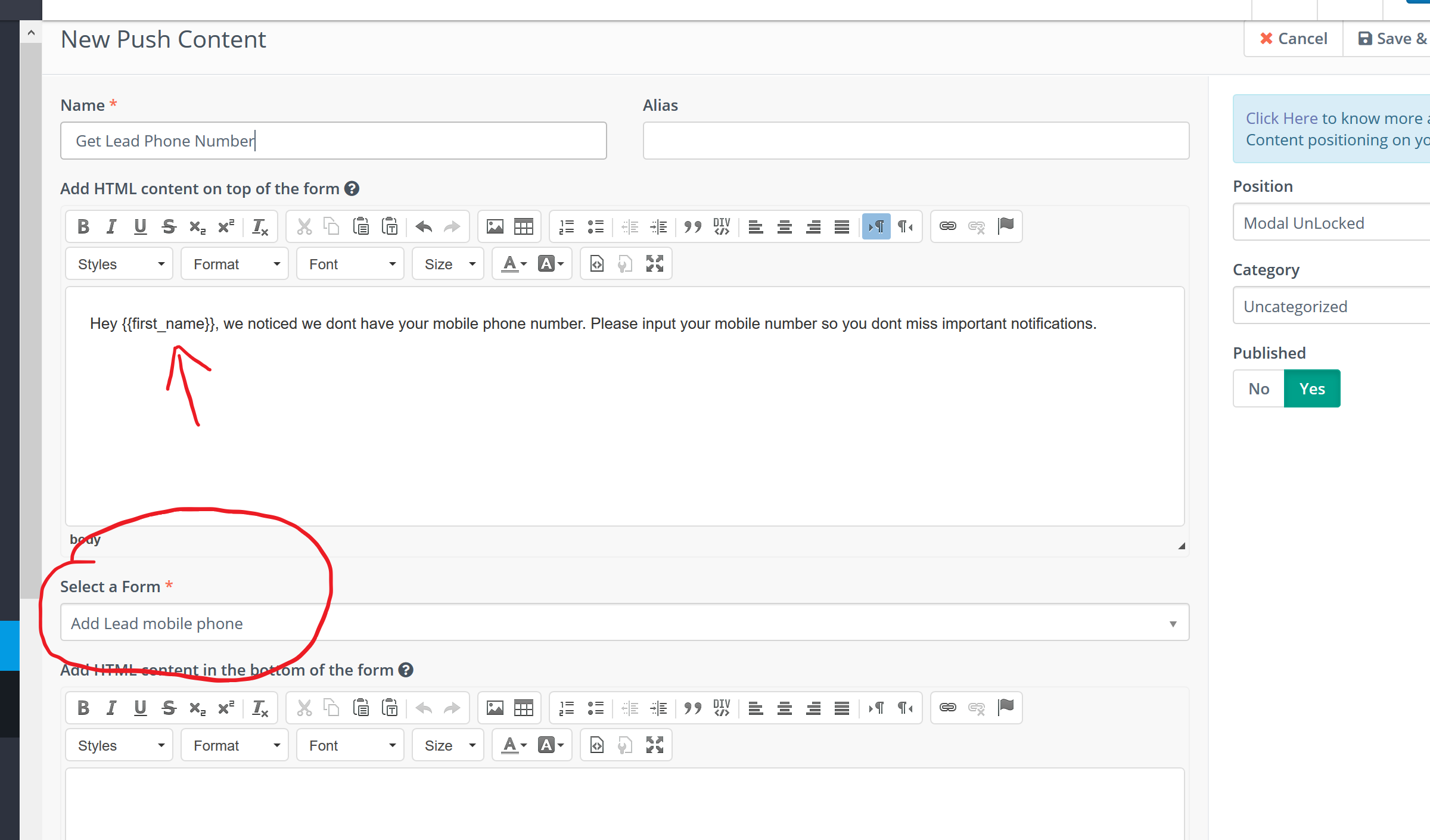
You write a brief message for what you are requesting them, in this case their mobile phone number. If you know their name for example you can include it with double curly brackets.
The selected form is the one we created in the First Step will show in the “Select a form” dropdown when creating the push content.
Save and close your push content.
When you automate your business, you need to work smart, that being said, you don’t want to bother your entities with content that they have already seen or have filled in.
For example if you push them this form, and they input their number there, would be stupid to push this form again no?
Create Workflow
- Add a Listener that will watch for an event.
- Add the Page Visit as the watch for event
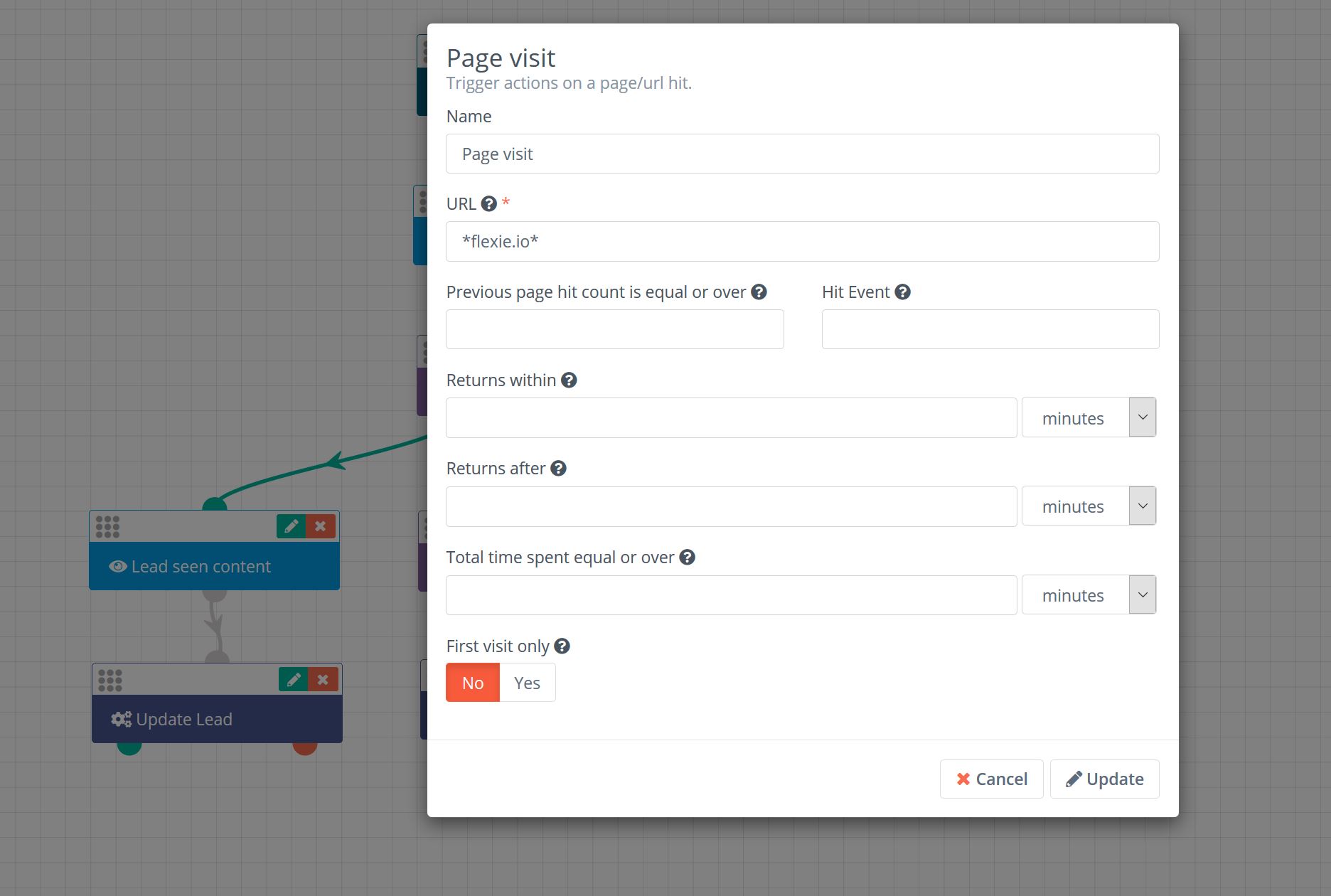
- Add a condition to make sure that the Lead does not have a mobile phone number. We added a group in order to check if Mobile Phone is null or is empty. This would add an AND condition to the overall filter like for example: Mobile Phone is null OR Mobile Phone = “”
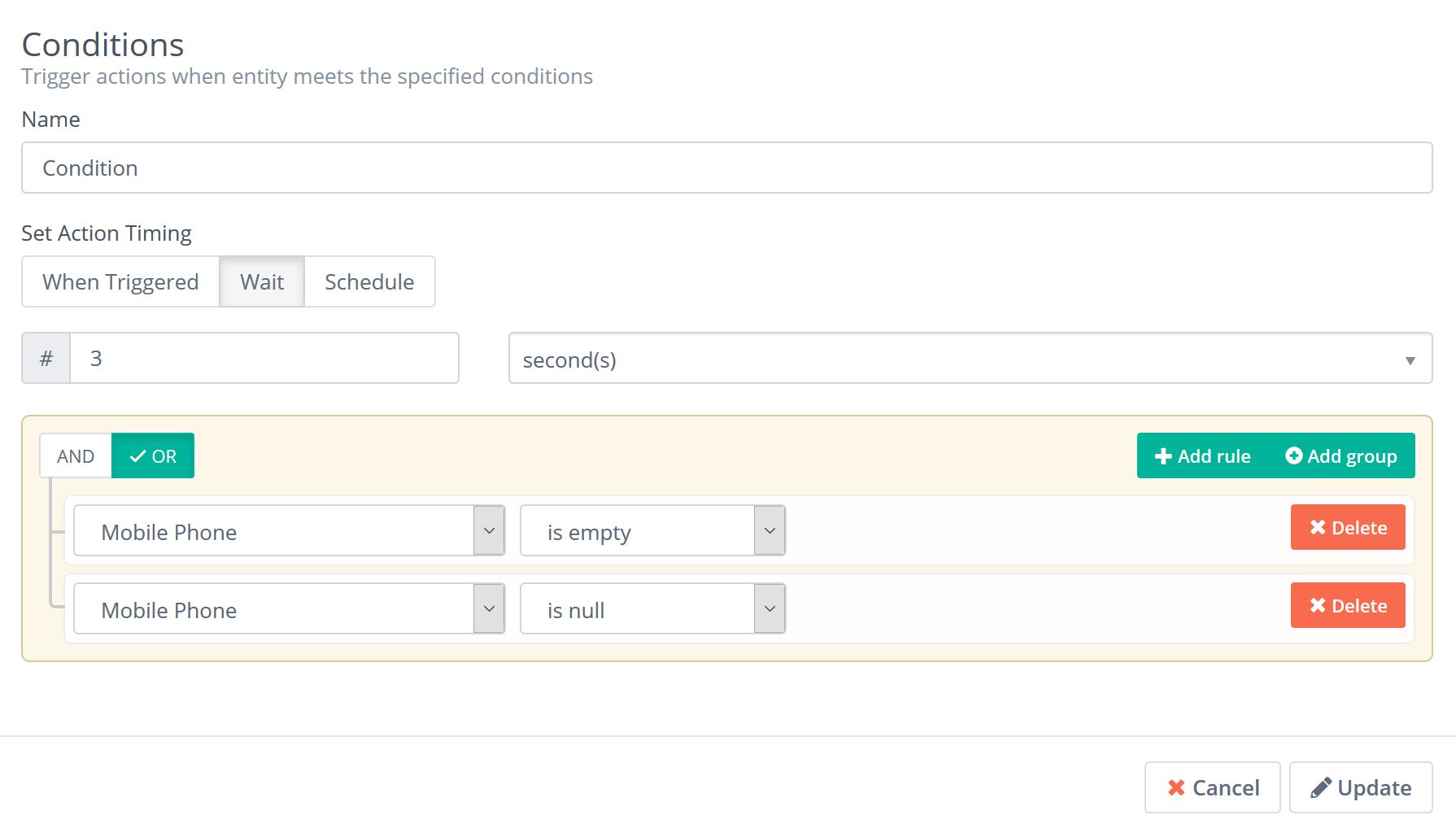
- If the Lead falls in this condition we check for:
- Lead seen the push content and update the lead by adding a tag
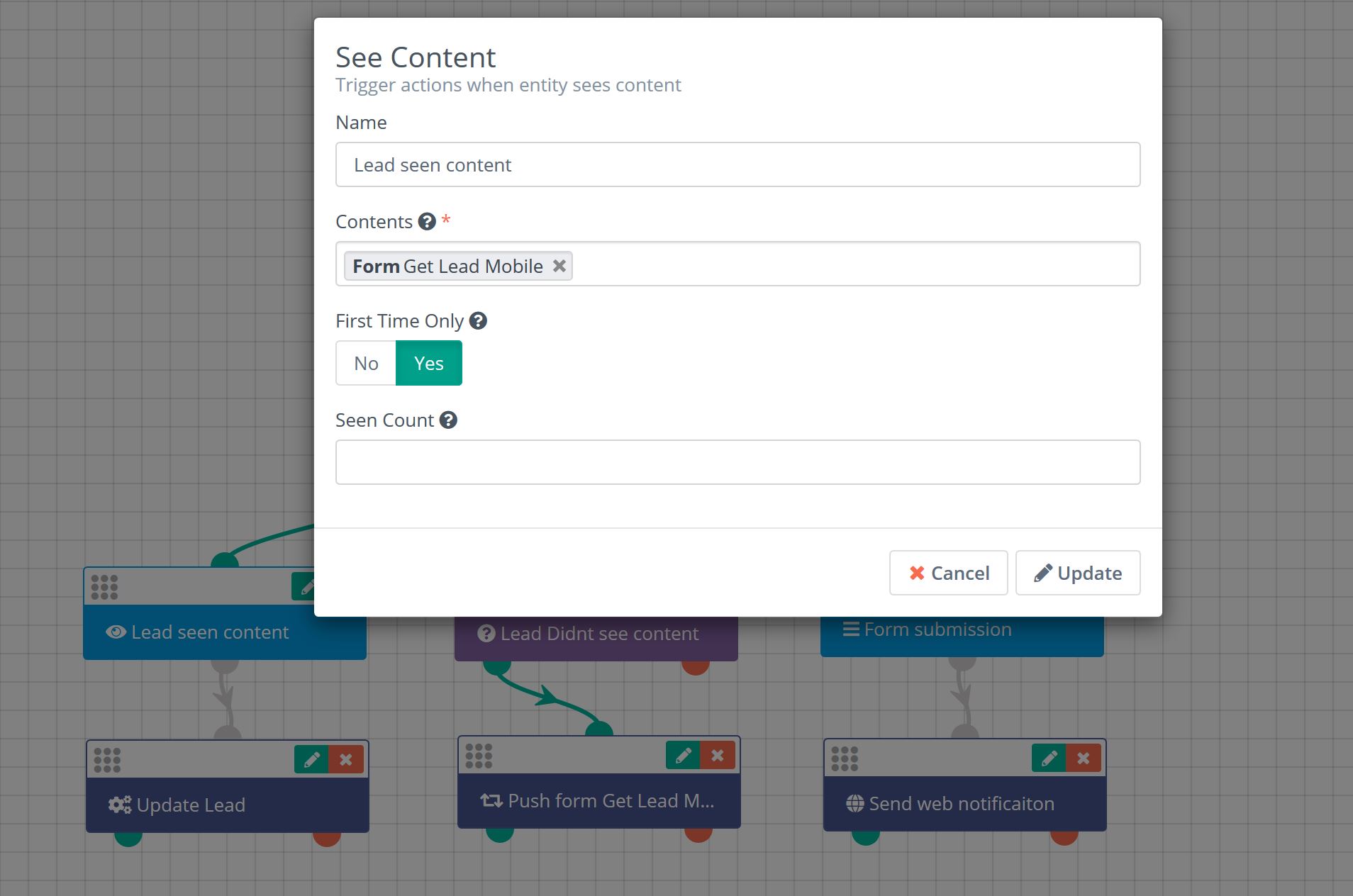
If you don’t want to override Leads current tags, you should include the existing tags a lead may have with curly brackets. In our example we added ReqMobile tag to know that the form is seen by the lead and {{tags}} that are the existing Lead tags.
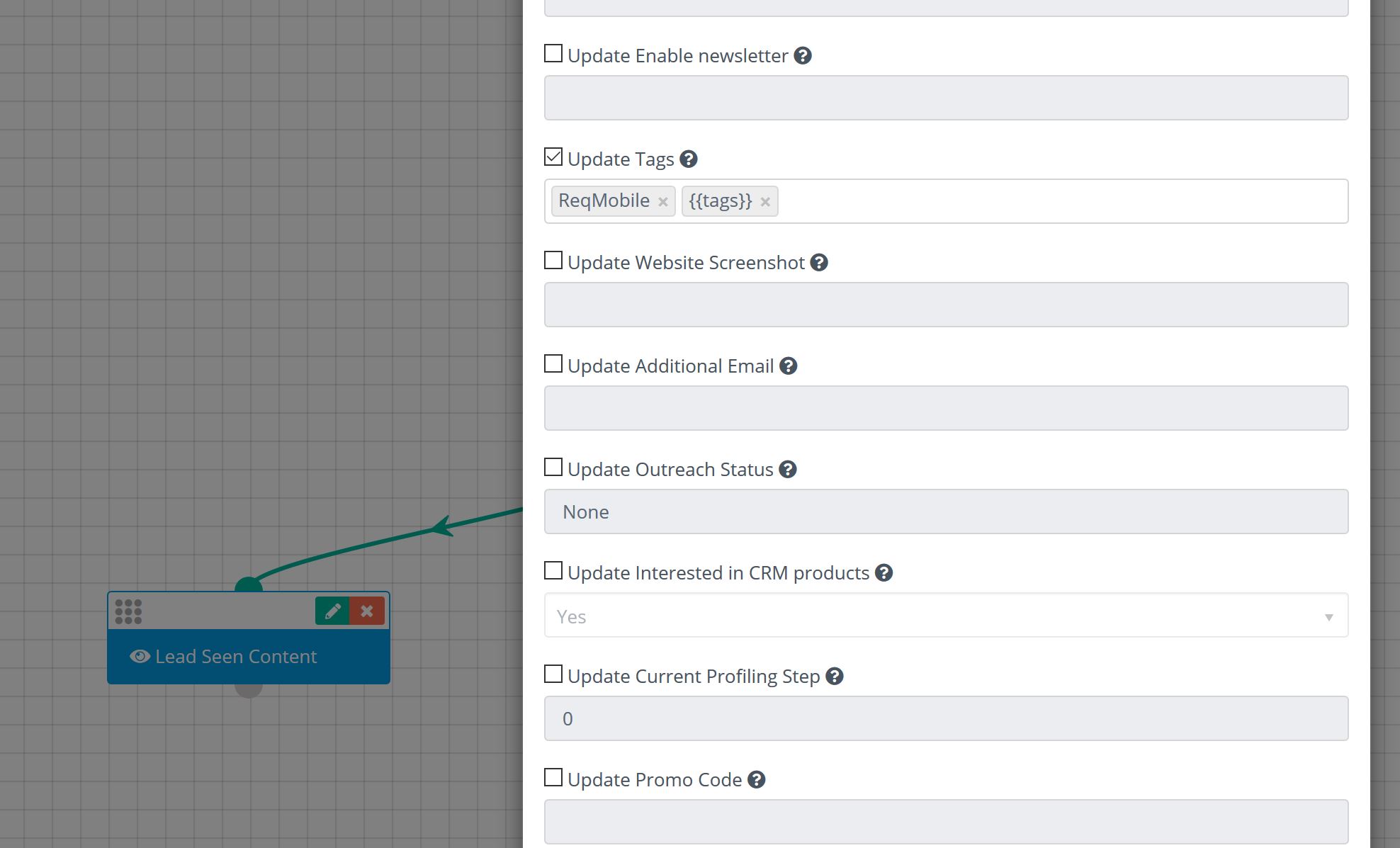
- Lead haven’t seen the content. We achieve this by adding a condition that check if the lead contains the tag we added
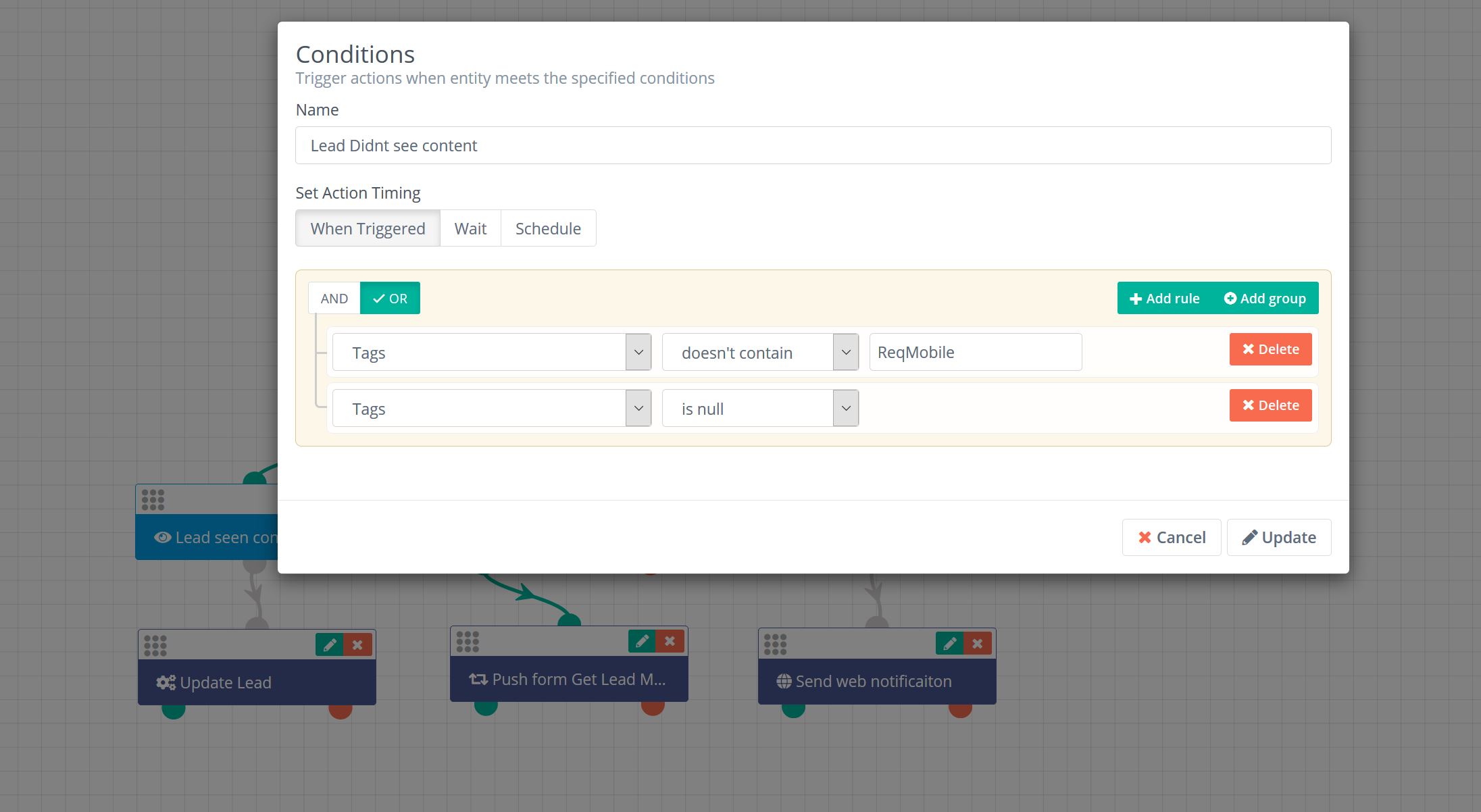
- If Lead submits the form and enters the mobile number, we push a notification to the Lead Owner
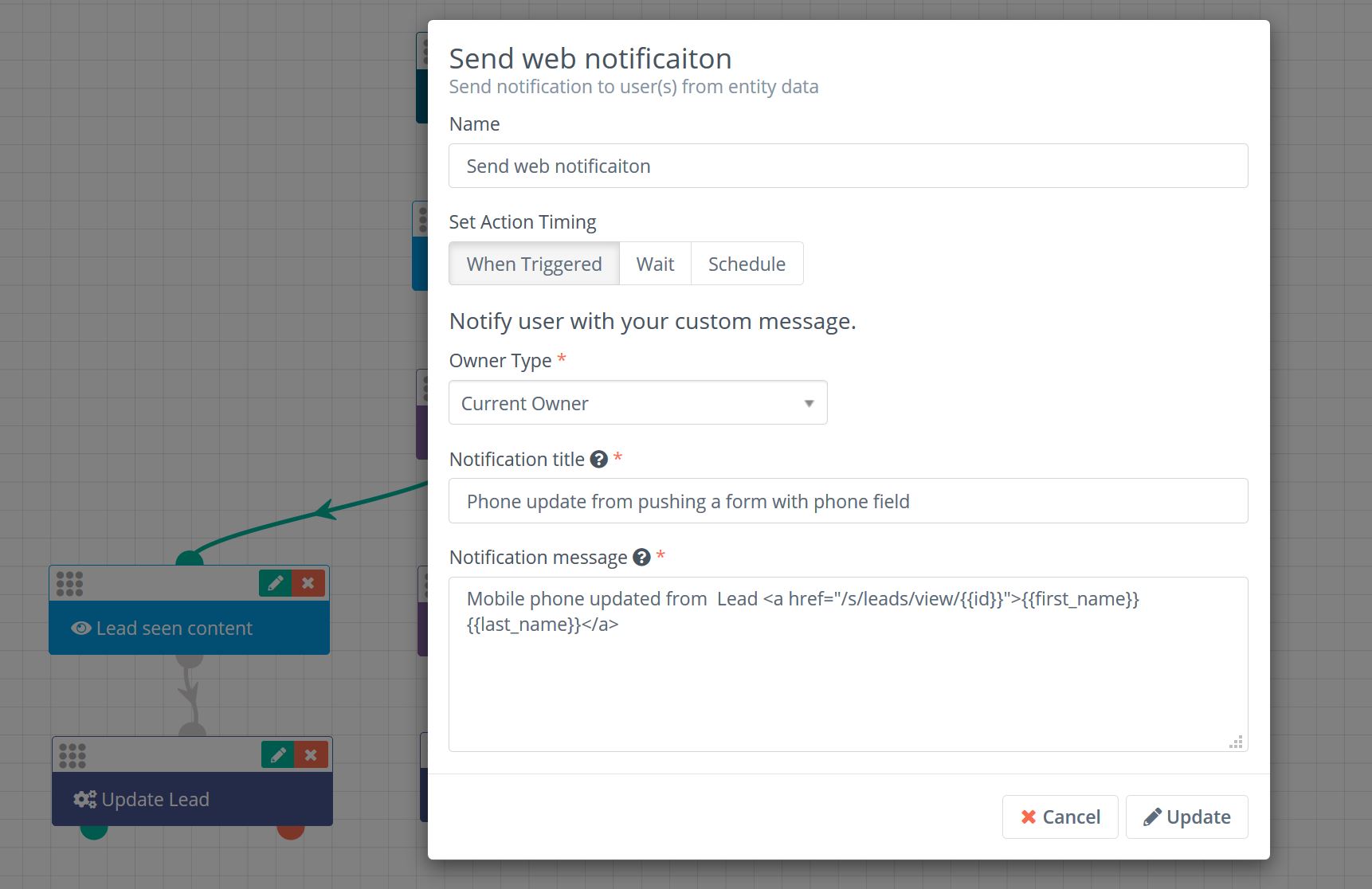
The overall workflow for this sequence of operations will look like the following screen:
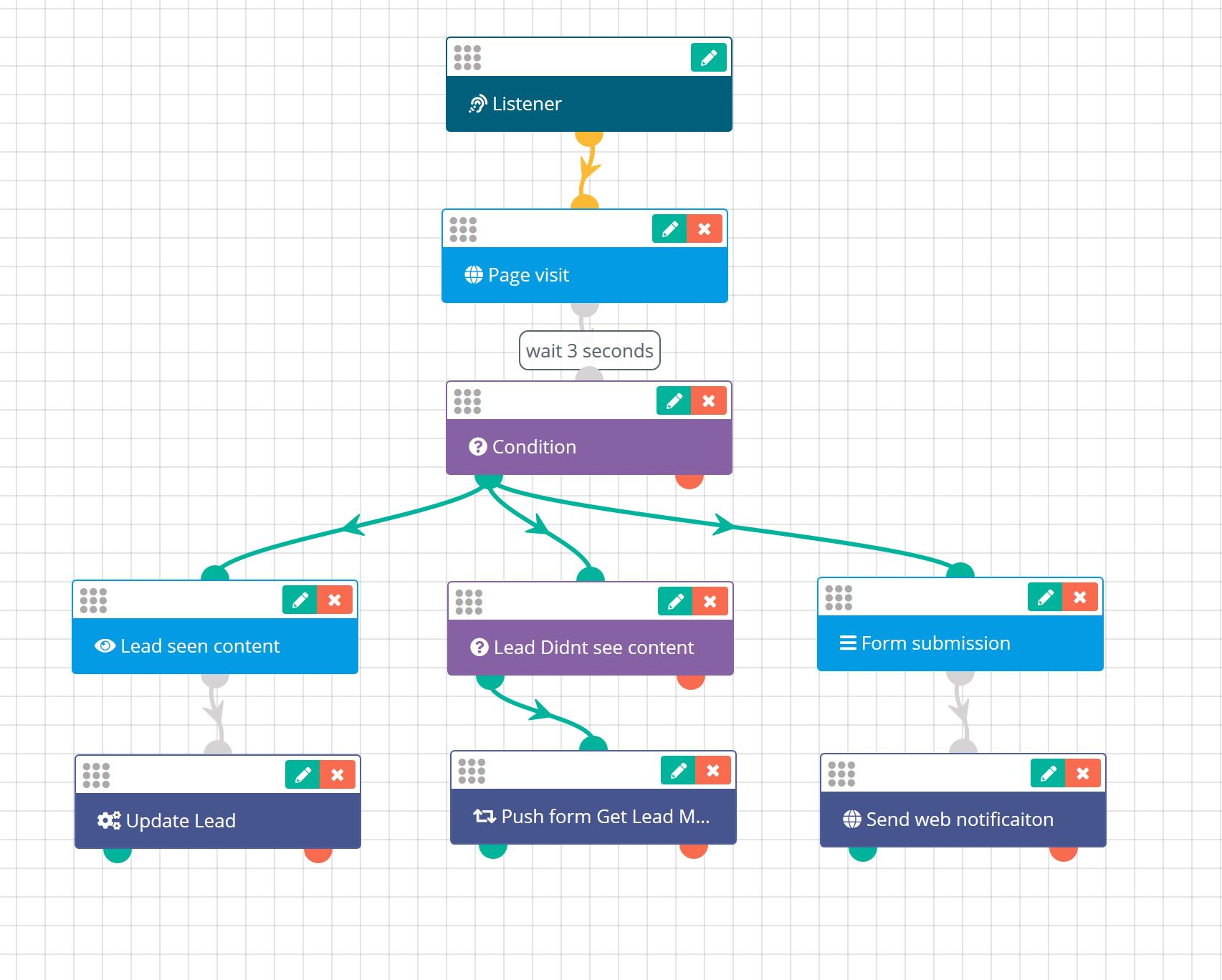
To stay updated with the latest features, news and how-to articles and videos, please join our group on Facebook, Flexie CRM Academy and subscribe to our YouTube channel Flexie CRM.

