It goes without saying that reports are an integral part of everyday business life. Reporting, done the right day, can yield great results for an organization. Standard reports, however, can only go so far; you need reports that can go beyond simple metrics and indicators. You need to gain valuable insight into your deals, marketing campaigns, revenues, leads and each and every aspect of your company. How do you do that? Enter custom reports.
We at Flexie understand your need for accurate and advanced reporting, that’s why we’ve adopted a flexible approach towards reporting. Adding custom reports in Flexie is quite simple; all you have to do is follow the steps below:
First, navigate to Reports and on the drop-down menu click Manage Reports.
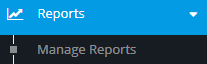
To create a new custom report, go the upper-right corner of the screen and New.

Give a name to the report and then choose a category. You can create your own categories in order to fit your business need. The SQL Editor is one of the most powerful tool when it comes to creating your own custom reports. By writing your own SQL queries, you can access virtually everything from the database, anything you may need to create custom reports. Writing an SQL query is perfectly doable.
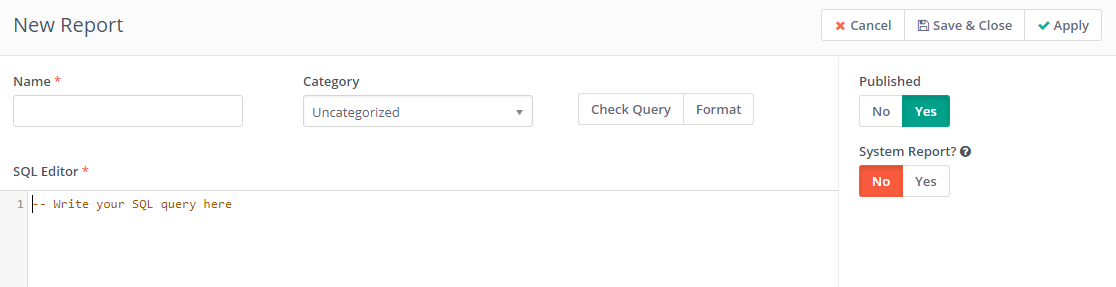
Once you write your SQL queries, you have to check if it’s correct. To do this, click the Check Query button.
If the query is correct, you may want to format it so that it is more readable to you. Click the Format button right next to the Check Query button.
There are two attributes related to the creation of custom reports: Published and System Report. If you set Publish to Yes, everyone can see the report. If set to no, only you can view it.
If you set System Report to No, the report will be visible only to you and users who have permission to view other users’ reports. Set to Yes, it can be viewed by each user.
Once you have checked that information is correct, the queries are correct and set the respective attributes, then you can click either Save & Close or Apply at the upper-right corner of the screen.

You can also convert any report into a widget so that you can view it in the dashboard.
With Flexie, you can create all sort of reports from deals with the highest value, users who have closed the most deals, users who have delayed deals and a lot more. Gain valuable insight into your company by writing your own custom reports. Access every information from the database through SQL queries and get a bigger picture of where your company stands, and where it is headed. Simple and powerful.
To stay updated with the latest features, news and how-to articles and videos, please join our group on Facebook, Flexie CRM Academy and subscribe to our YouTube channel Flexie CRM.

